Live Podcasting
Live podcasting is an amazing way to engage with your audience. When you go live, listeners that use a modern app like Fountain, PodcastGuru, Podverse, TrueFans and others, can listen (and watch) your live stream!
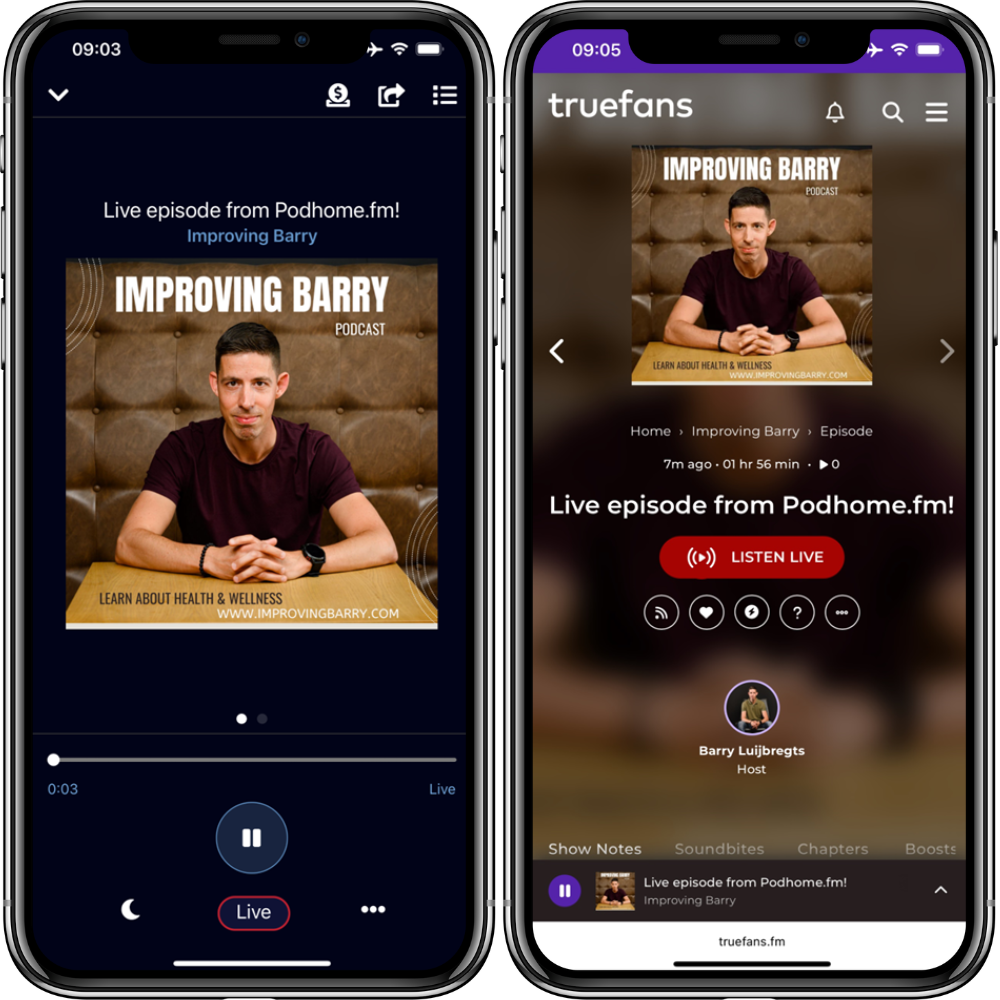
(Example of a live episode in podcast apps. Podverse on the left, and TrueFans on the right)
What do you need?
Your normal podcast gear
Broadcast software, like OBS. You can find a list of free and paid options here
A broadcast server like Icecast, Shoutcast. You can use your own, or use our Podhome Streaming Server (which is an Icecast server, included in your Podhome Premium subscription)
How to configure live
Configuring a live episode is easy in Podhome.
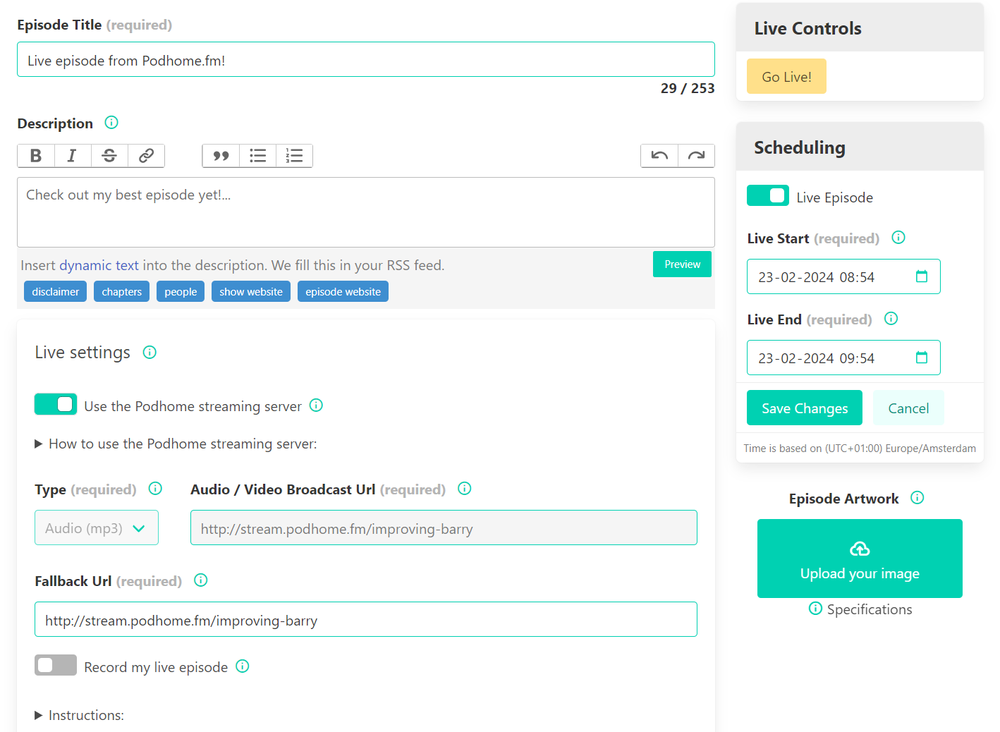
Create a new episode and select the “Configure Live Episode” button
Enter your episode details like you normally would
You’ll see a new “Live settings” section in the “Episode Details” tab
You can use the Podhome Streaming Server. Just switch the “Use the Podhome streaming server” switch to enable it
Set a Live start and end date. This will show your episode as “pending” for these dates in podcast apps
Connect to our streaming server and go live!
Find and install a client app that can connect to our Icecast server. Here is a list of apps: https://live365.com/blog/best-software-for-broadcasting-live/
You’ll find instructions on how to connect in Podhome
Once connected and streaming to our server, test it out by opening the Broadcast Url in a browser
When you are ready, click “Go Live!” in Podhome. This will send a signal to the apps that you are live.
When you are done, click “End Live”, to tell apps that you are done.
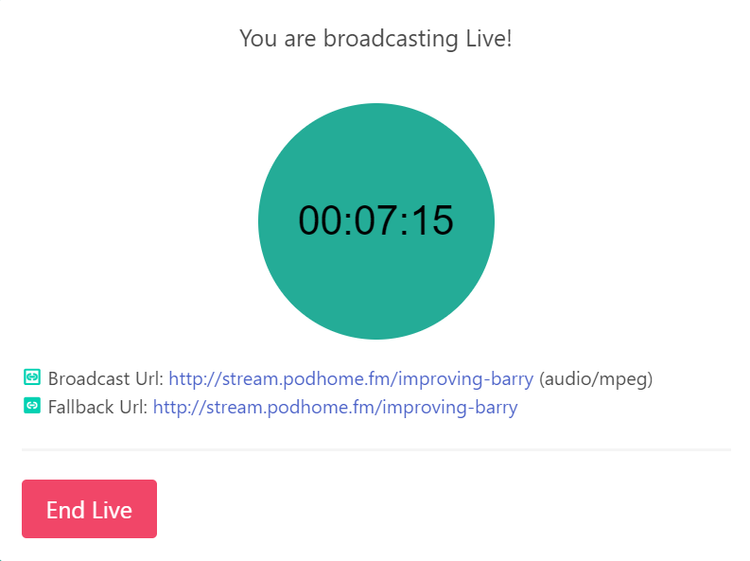
Recording your live episode
You can indicate to record your live episode in your live configuration. When you do, we automatically record your audio and upload it to your episode.
It will show up as normal episode audio, just like when you upload audio yourself. If it doesn’t show up immediately when you end your stream, give it a minute and refresh your screen as we might still be processing the audio in the background.
We try to record audio from any streaming server you enter, including HSL streams. Be sure to test the recording by clicking “Test live recording“. This records a few seconds of audio and uploads it to your episode. If no audio shows up, the recording didn’t work
TIP: starting the recording can take a few seconds. Keep this in mind in your live session. A good way to deal with this is to start some intro music
Play your pre-recorded audio as live
When you can’t do a live episode in person, but still want your audience to experience a scheduled live session, you can play pre-recorded audio in you live session.
Just upload audio as you normally would, and indicate that you want to play pre-recorded audio. We will play the audio:
When your Live start date hits
Or when you click “Go live“ manually
Your live session ends automatically when your audio is done playing. You can interrupt the live playback by ending the live session manually.
Frequently Asked Questions
Do I pay extra for the Podhome Streaming Server?
No. Using the Podhome Streaming Server is included in your subscription.
I stream to multiple platforms. Can I still podcast live with Podhome?
Yes! If you use broadcast software to stream to multiple platforms (software like OBS, etc), you can use Podhome to distribute your live stream URL to modern podcast apps.
Enter your streaming URL (which can be an HLS stream, like mystream/index.m3u8) as the Broadcast URL, and it will work.
Modern podcast apps support a wide range of streaming protocols, including HLS.
How does live podcasting work technically?
The information you configure in Podhome is used in the podcast:liveItem tag in your RSS feed.
The start and end date are set to let apps know when your live session is planned and for how long it will run. We adjust these when you actually go live and when you end your live session.
When you click “Go Live”, we update your RSS feed and send out a podping, so that modern podcast apps know that your episode is live.
We also send a podping when you click “End Live” so that the apps know that the session ended.
Can I stream video?
Yes! If you have a video stream that is in HLS format, you can use the HLS stream URL in your live settings. Some of the podcast apps show this video as well as the audio, where others only play the audio.
Test this before you go live.
To be clear: The Podhome Streaming Server does not support video. It is audio-only. For video, you need your own streaming server.
Are live listeners added in my analytics?
No, unfortunately there isn’t a reliable way (yet) for us to know how many listeners are tuning into your live episode.
In our experience, doing a live episode is a great way to engage with your audience, and will grow your downloads overall.
Problem - My audio isn't playing in the podcast apps
Check that you set the Type correctly, if there is a mismatch between the type of stream and the stream itself, apps might not work.
If you use the Podhome Streaming Server, makes sure to read the instructions for connecting to it, which you’ll find in the episode settings.
TIP: to test if your stream works, you can switch on “Record my live episode”, and click the “Test the live recording” button. This records a small segment of the stream and attaches it to your episode. If that works, you at least know that the stream to your streaming server works.