Automate Your Podcast Workflow
You can use Zapier to automate your workflow. We expose several Triggers that you can use to make life easier. For instance, you can automatically post to Instagram when your new episode is published.
You can also use our API to setup Webhooks that listen to events, and create and schedule episodes and run Podhome AI.
Zapier Triggers
You can use our Zapier Triggers to automate your workflow. Triggers are starting points for your automations. We expose triggers for:
Episode Published:
This trigger starts instantly when you publish an episode in your show. The trigger exposes data about the episode, including title, description, website link, audio and image links, and more
Episode Live Start:
This trigger starts when an episode in your show starts a live broadcast. It exposes the same data as the Episode Published trigger
Zapier can connect Podhome with thousands of applications. Here are some examples of how you can automate your workflow:
Automatically post to LinkedIn when you publish a new episode
Send an email to a list of people in SendGrid when you publish a new episode
Schedule a social media post for multiple channels in Hootsuite when you publish a new episode
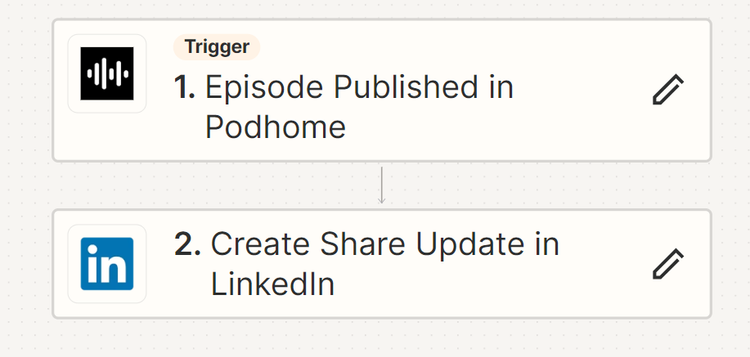
Zapier Actions
In a Zapier workflow (also called a Zap), you can use Actions). We expose the action:
Create new Episode
This action creates a new episode in Podhome, and will process the media file that you feed it, and run Podhome AI if you want
You can for instance use this action to:
Create a new episode in Podhome when you add a new file to DropBox, Google Drive or OneDrive
Create a new episode in Podhome when a recording is finished in Squadcast
Using Podhome with Zapier
To start automating with Zapier, follow these basic steps:
Go to https://zapier.com and log in or sign up
Create a new Zap
For the Trigger, search for Podhome, and select the trigger to start your automation
Zapier will ask you to connect with Podhome. You do this by pasting the API Key from Podhome into the Zapier field
Each show in Podhome has a unique API Key
You can find the API Key for your show in show settings, in the “Integration settings“ section
Once connected, you’ll see the latest data for the selected trigger. You need at least one episode in your Podhome show to see this data
From there, you can add steps to your Zap to automate your workflow. Like one to create a share update on LinkedIn
We can’t wait to see what you automate!
Call the Podhome integration API
You can call our integration API to register your own Webhook and receive requests when you publish an episode, or go live.
To get started, you need your API key, which you'll find in your show settings.
Here's what you can do with the API (if you need more, let us know):
Register and manage Webhooks to get notified when an episode publishes or goes live
Create new episodes and run Podhome AI and Audio Enhance
Schedule and publish episodes
Create clips (SoundBites)