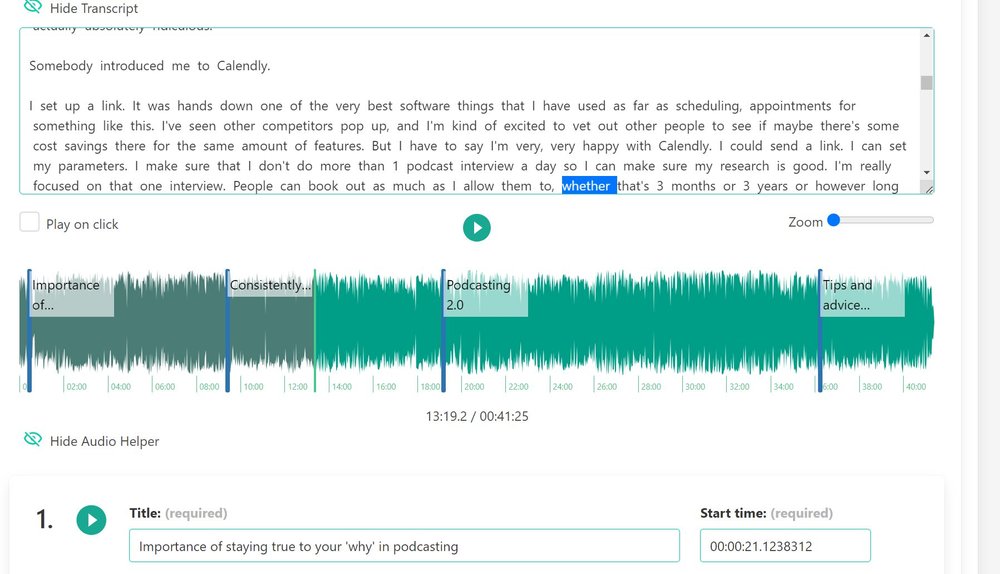Chapters help listeners navigate
When your episode has chapters, listeners can quickly see what your episode is about, and they can skip over topics they’re not interested in.
What are Chapters in episodes?
Chapters are markers that have a start time (sometimes an end time), a title, maybe a link, and an image. Player apps show them in different ways, and detect them in different ways.
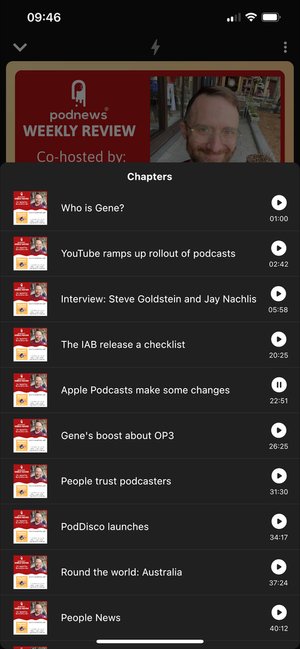
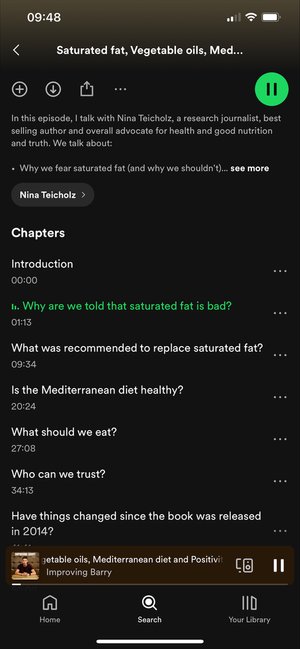
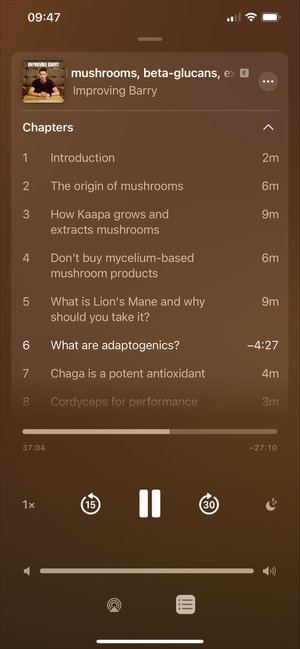
(Chapters in Fountain, Spotify, and Apple Podcasts)
Modern apps, like Fountain, use the Podcast namespace specification to detect chapters from a JSON file that is linked in your RSS feed. Other apps detect chapters when you put them in your show-notes (episode description), or when they are embedded in your audio file.
We hope that more apps will follow the Podcast namespace. But for now, we include your chapters in the following ways:
As a JSON file, linked in your RSS feed
Embedded in your audio file
(optional) in your show-notes, which you can automate with Dynamic Text
Creating chapters in Podhome
We do our best to make your podcasting life easy. That’s why we try to detect chapters if we can:
From a media file that you upload
From your show-notes
We do this when you create a new episode, and when you import a show.
And you can create and manage chapters yourself in Podhome:
Generate Chapters with Podhome AI
When you use Podhome AI, and indicate that you want it to generate chapters, it will create chapters for you. You can check and change them when Podhome AI is done.
Create Chapters from Value Time Splits
When you enable Value 4 Value for an episode, and create Time Splits with remote items (read more about that here), you can press the “Add Time Splits to Chapters“ button. This turns your Time Splits into chapters, and you can choose to add them, or to override your existing chapters.
Manually create Chapters
You don’t have to generate chapters. You can also add and edit them manually. In episode settings, in the Chapters tab, you’ll see your chapters (if any). Here, you can add, edit and delete chapters.
Adding a chapter is easy:
Click “Add new chapter”
Set a start time. (This is a time in hours, minutes and seconds)
Enter a Title
(Optional) upload an image and enter a link
Click Save Chapters
When you change chapters, we will run a background process to regenerate the chapter JSON file, embed the new chapters in your media file, and re-render them in dynamic text (if you are using that).
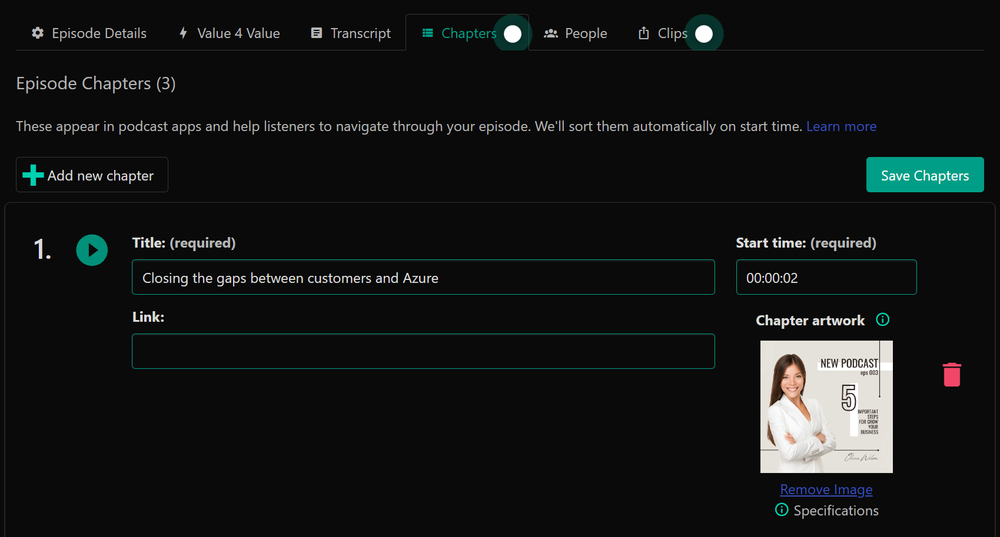
You can also use the Audio Helper to visually create and change chapters. This works together with your episode transcript.