Podcast Episode Clips Made Easy
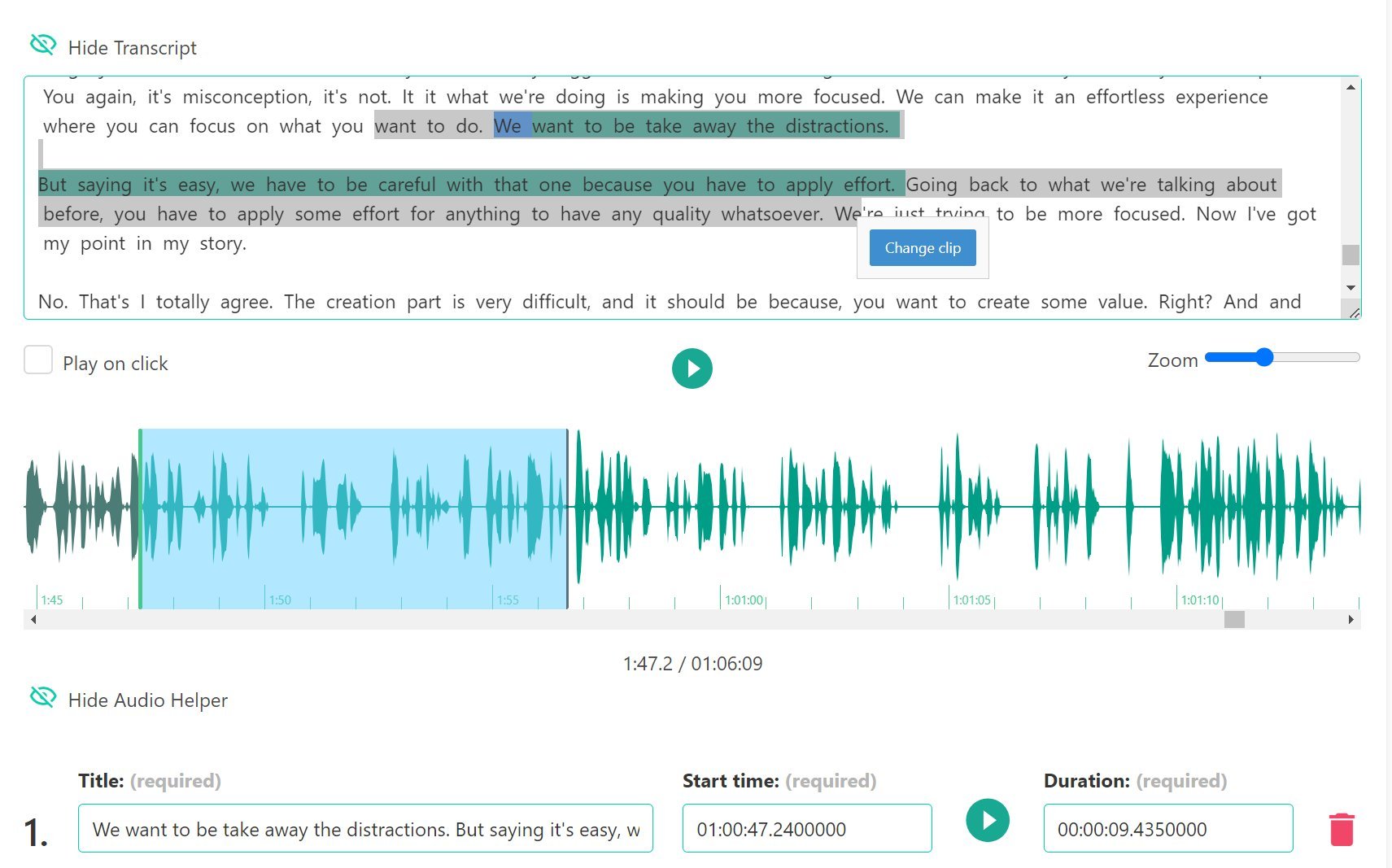
Creating and sharing clips from your podcast episode is a good way to let people know about your show. Podhome makes creating audio and video clips easy.
Create clips for your episode
When you upload a new episode to Podhome, you can use Podhome AI to create clips for you. It will create several clips that it thinks are valuable.
From the episode settings page, you can see the clips in the “Clips tab”. From there, you can see clips that Podhome AI created for you, change them, and create clips manually.
We make clip management easy with our new Audio Helper. This works together with an episode transcript, which Podhome AI can generate for you.
Select text in the transcript to create or change a clip
Double click the audio helper to create or change a clip
Drag and resize the clip with the audio helper
Create Video Clips
When you are ready, you can download the audio of your clip, or generate and download video for the clip.
You can customize the video that you want to generate. By default, we use the episode artwork, or the show artwork in combination with captions from the transcript to generate a video. You can:
Configure subtitle size, color and position
Enable and configure soundwaves
Upload your own image for the video
Change the video size (like 1080x1080, 1920x1080 and so on)
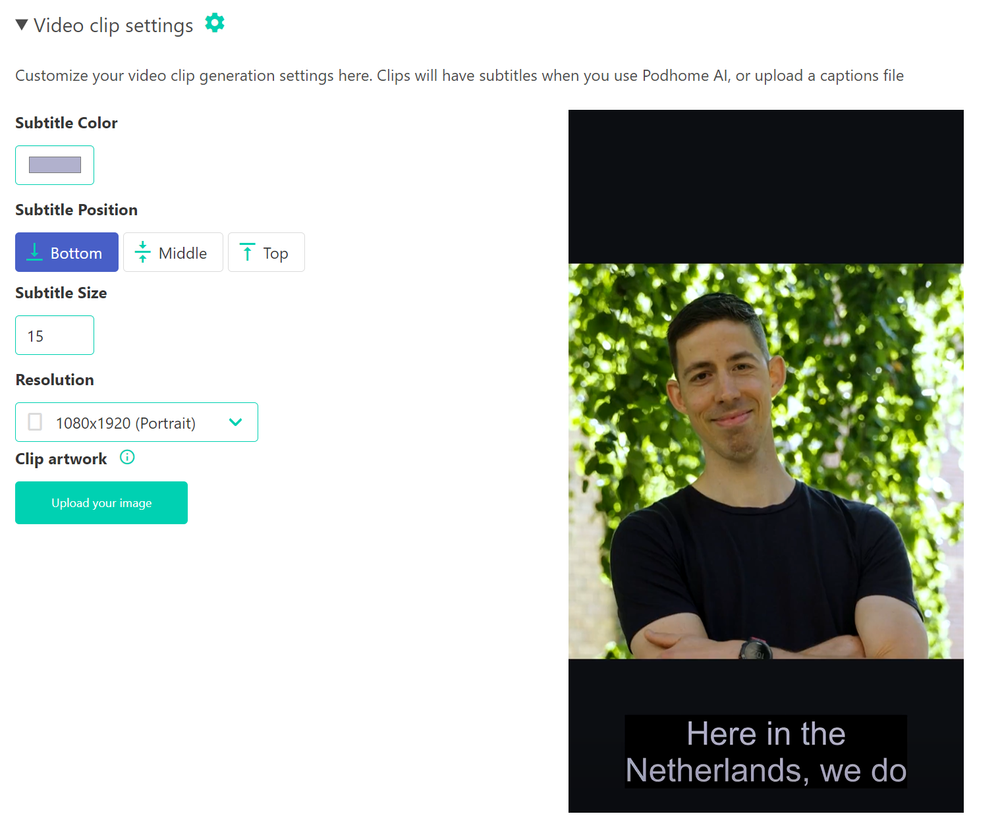
The end results is a video that you can download and share on social media:
Start creating video clips with Podhome
Clips are a great way to promote your episodes. You can download and share them, or just save them (when you do, we include them in your RSS feed, and modern podcast apps will show them).
Explore how Podhome.fm can transform your podcasting experience by trying Podhome.fm, and see the difference for yourself.