Transcripts improve Accessibility and Discovery
Transcripts are a great way to help listeners find information in your episodes. They also help with accessibility, and to help listeners find your show and episodes.
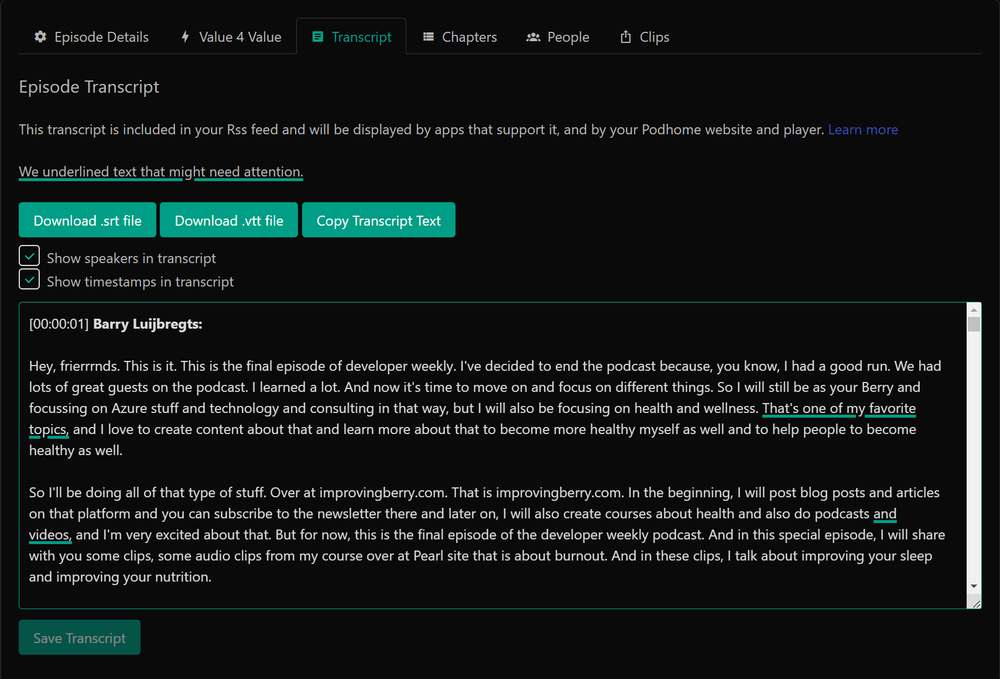
(Transcript tab in episode settings)
Transcripts in Podhome
We support transcripts in various ways:
When you import a show with existing transcripts, we will copy them and include them in your episodes
You can paste your own transcript text
You can upload your own .srt or .vtt files
You can use Podhome AI to generate a transcript and subtitle files
We include transcripts in your show RSS feed. They also show up on your Podhome Website.
The Transcript Tab
A transcript is always attached to an episode. You can find transcripts in the Transcript tab in Episode settings.
When you’ve used Podhome AI to generate a transcript:
You’ll see the transcript text in the Transcript Tab
We do our best, but don’t always recognize every word. So here you can edit your transcript (if you want). We highlight words and phrases that are likely to need attention
From here, you can download the SRT and VTT subtitle files
You can also copy the transcript text. For instance, to use in a blog post. To customize what you copy, you can tick or untick settings to show speakers and timestamps.
Note that speakers and timestamps will always be included in the transcript files that we include in your RSS feed
You can attach people to the speakers in your transcript in the People tab
Upload your own transcript
As discussed above, you can use Podhome AI to generate a transcript for you. However, you can also upload your own transcripts.
If you have a SRT, or VTT file (which are caption files with timing), you can upload them, and we will include them for your episode including timing.
You can get an SRT or VTT file from your editing software (like Descript), or if you use another transcription provider.
Alternatively, you can also type your transcript (or paste it in), in a textbox. This does not contain timing, but can help listeners to search though your episode.
Delete transcripts
If you want to start over, you can delete all transcripts. Simply use the “Delete All Transcripts” button at the bottom of the transcripts tab.
This deletes all transcripts for your episode, and resets Podhome AI, so that you can use it again.